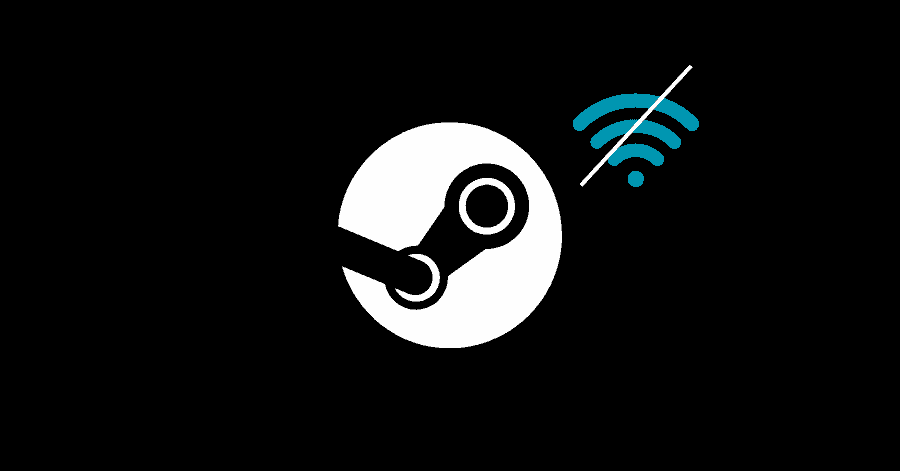There are various causes that could lead to Steam disconnecting randomly – Issues with your Internet connection, corrupted Steam browser cache, or due to the DNS server you are using.
In this guide, we have covered various potential fixes for this issue.
Fix 1. Checking your Internet Status:
To check if there is something wrong with your internet connection, follow these steps:
Note: Reboot your Router before proceeding. Also, disable your antivirus and VPN (if you are using) temporarily to make sure that they are not the culprit in this case
- Press Windows Key + R, type ‘cmd‘, then hit Enter.
- Type the following command:
ping -t google.com - If you want the output of this in a file, type this command:
ping -t google.com > status.txt - Pressing CTRL + C will abort the operation.
- Check if there are any inconsistencies in your network.
Fix 2. Changing DNS Server:
Changing your DNS server to the Google’s DNS Servers, might do the trick.
- Open Start menu, type Control Panel and open it.
- Go here:
Network and Internet > Network and Sharing Center - From the left-pane, select ‘Change adapter settings‘.
- Right-click your Network and select Properties.
- Turn off ‘Internet Protocol Version 6 (TCP/IPv6)‘.
- Double-click ‘Internet Protocol Version 4 (TCP/IPv4)‘.
- Click on the ‘Use the following DNS sever addresses‘ option.
- Type these addresses:
Preferred DNS server: 8.8.8.8
Alternate DNS server: 4.4.4.4
You can try these DNS addresses as well:
Preferred DNS server: 1.1.1.1
Alternate DNS server: 1.0.0.1
- Now, open Start menu and type ‘cmd‘. Run it as administrator by right-clicking it.
- Type the following commands hit Enter after each one:
ipconfig /flushdns
ipconfig /release
ipconfig /renew - Also type the following command to flush Steam config:
steam://flushconfig - Restart Steam after this.
Fix 3. Clearing Steam Browser Cache:
Steam has its own built-in browser. Hence it stores its own cache as well. It is possible that the cache might get corrupted. Getting rid of the corrupted cache might resolve this issue of Steam disconnecting randomly.
- Launch Steam and click on Steam at the top-left corner.
- Go to Settings. Select ‘Web Browser‘ from the left-pane.
- Click on ‘Delete Web Browser Cache‘.
- Also click on ‘Delete All Browser Cookies‘.
- Then click on the OK button to initiate a restart of the Steam client.
- Check if the problem has been resolved.
Fix 4. Allowing Steam through Windows Firewall:
You should make sure that the Firewall is not blocking the requests of Steam client.
- Open Start menu and type ‘Control Panel‘.
- Go to:
System Security > Windows Defender Firewall - From the left-pane, click on ‘Apply an app or feature through Windows Defender Firewall‘.
- Click on ‘Change settings‘. Make sure that both the ‘Private‘ and ‘Public‘ boxes are checked in front of Steam.