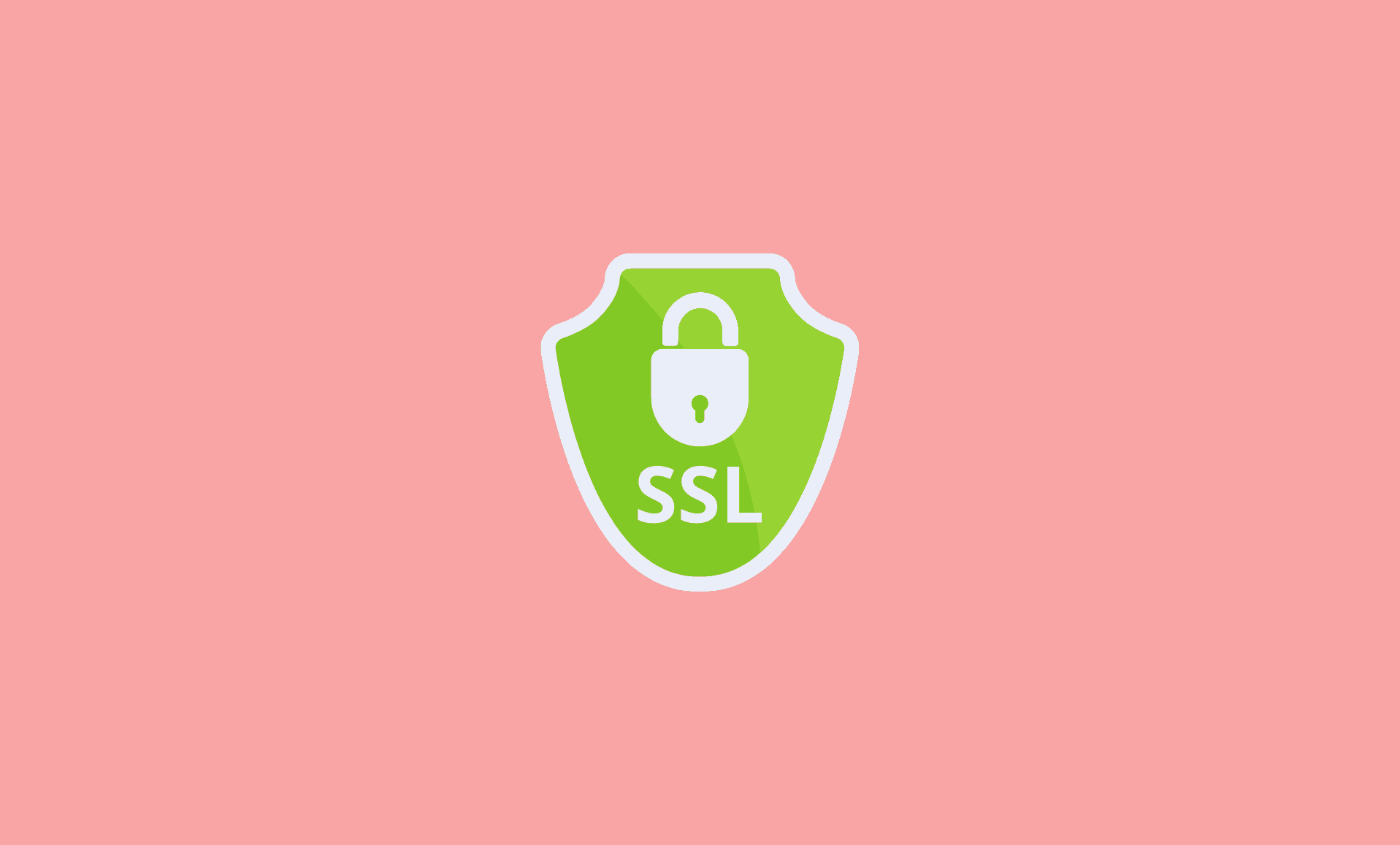In this guide, we will cover possible solutions to the “Secure Connection Failed” error in Mozilla Firefox.
This error will stop you from accessing a particular website. However, this issue can be easily resolved.
Disabling SSL Scanning Feature of your Antivirus:
If you are using an antivirus, then you need to disable its SSL scanning feature. Antivirus provides this feature in order to maintain for you have a secure browsing environment. In some cases however, this might be causing this error.
Step 1: Run the Antivirus and access its “Settings”.
Step 2: Look for “SSL scanning” or “SSL filtering ” option and disable it.
Try running the website again.
Tweaking SSL Settings on Firefox
If the above method didn’t work for you, you should try this method.
1. Run Mozilla Firefox and type the following command in the address bar:
about:Config
2. Cick the “Show All” button. In the search box, type this:
security.ssl.enable_ocsp_stapling
3. Double-click on “true” to change it to “false”.
After this, try running the website again.
These were the methods to resolve this error. Hopefully your issues gets resolved.