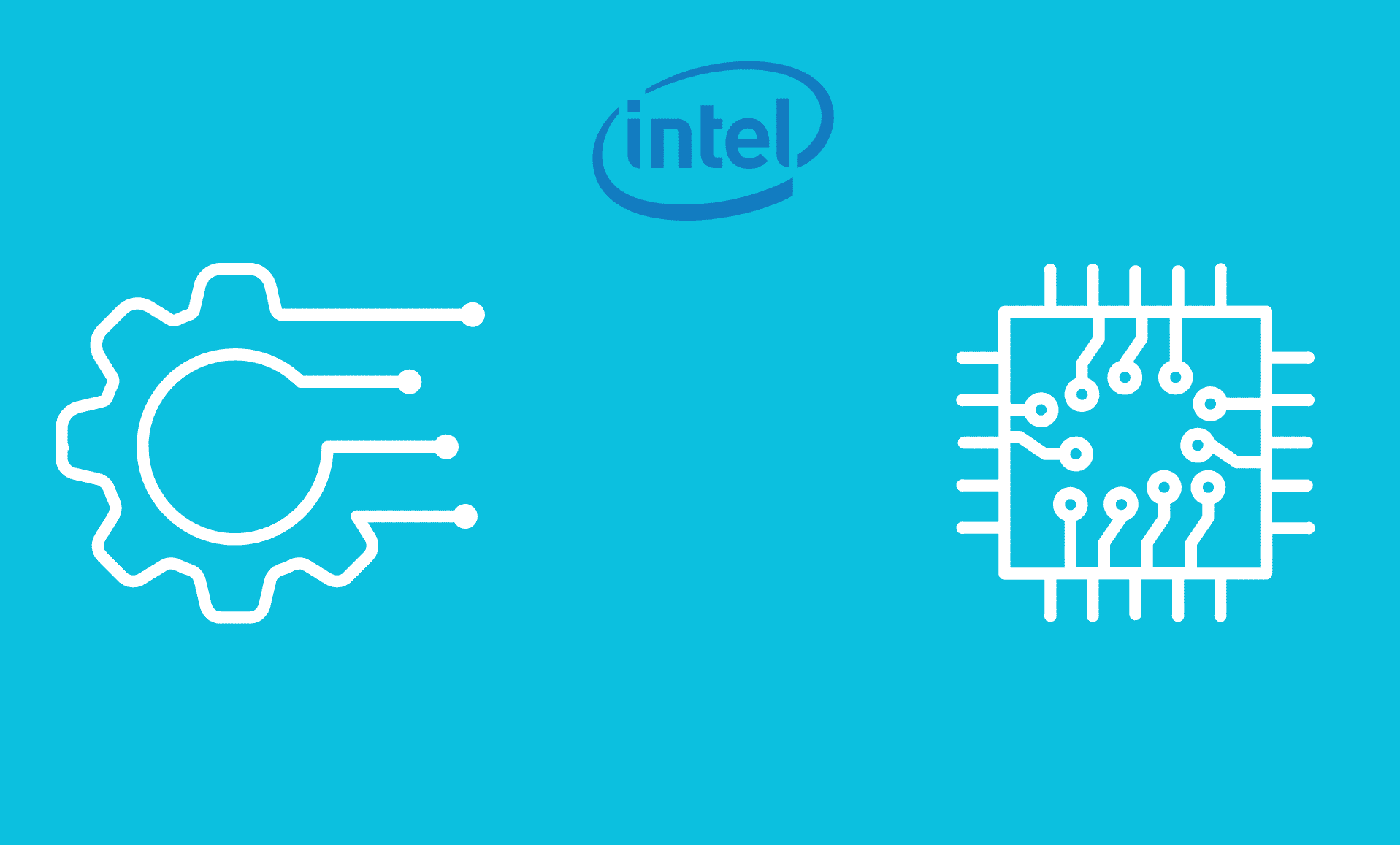If you are getting the error that states “Intel Optane(tm) Memory Pinning Unable to load DLL ‘iaStorAfsService.dll’: The specified module could not be found. (Exception from HRESULT: 0x8007007)“, you don’t need to worry as we have listed some methods to solve this error.
Installing Intel Rapid Storage Technology (Intel RST) Drivers
One of the reasons for this error as stated by Intel is this that – if the driver was updated from an older version (like 16.8.x) to a newer version (like 17.5.x or 17.8.x), then it might happen that Windows update fetches the removed installation files from the previous versions and apply them.
For this reason, you need to install the latest version of Intel RST drivers, 17.9.1.1009 or above. [Link]
Repairing Intel Optane Pinning Explorer Extensions
Repairing Intel Optane Pinning Explorer Extensions might fix this issue for you.
Step 1: Open Windows Run by pressing “Windows Key + R” together. Type “appwiz.cpl” and hit Enter.
Step 2: Right-click on “Intel Optane Pinning Explorer Extensions” and then click on “Change“.
Alternatively, you can do this in the following way as well:
Step 1: Open Settings by pressing “Windows Key + I” in combinaton. Head to the “Apps” section, then open “Apps & features“.
Step 2: Locate “Intel Optane Pinning Explorer Extensions” and click the three dots in front of it. Then click on “Advanced options“.
Step 3: Click on “Repair“. If this doesn’t work, you can click on the “Reset” button, but note that resetting the app will delete its data.
Uninstall Intel Pinning Shell Extensions Package
If the above method didn’t work for you, then you should try this method. If the error is related to faulty drivers, then this method might solve this problem.
Step 1: Press “Windows Key + R” together, this will open Windows Run. Type “devmgmt.msc” and press Enter.
Step 2: Click on “Software components” to expand it. Right-click “Intel Pinning Shell Extensions” and click on “Uninstall device” option.
Step 3: A new window will appear, make sure to tick the option that states “Delete the driver software for this device” and then click on the “Uninstall” button.
Conclusion
So these were some of the method to help you in resolving this error. Hopefully, your issue gets resolved after this.