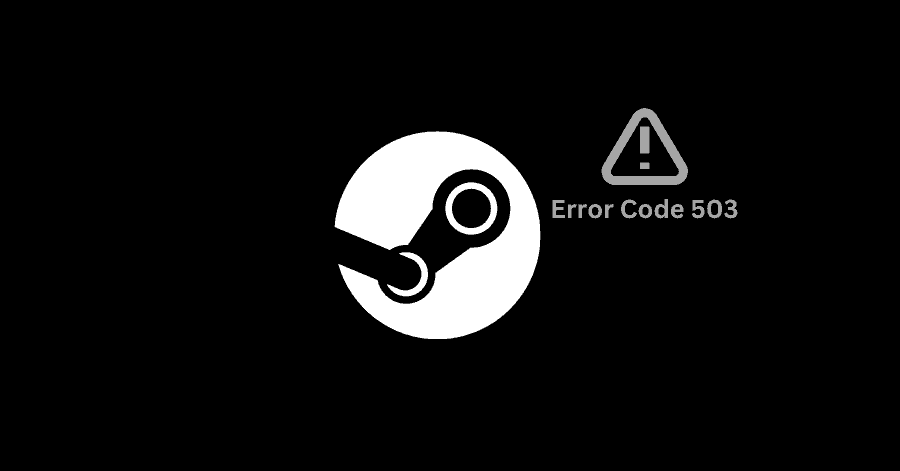Faulty Internet connection, issues with the Steam servers, or the with the proxy server could lead to Error Code 503 on Steam.
Fix 1. Make sure Internet is Working Fine:
- Turn off the router.
- Turn the router back on again after a few seconds.
- Also, restart your PC.
You can also check your network connection from a different device to make sure that it is working fine.
Fix 2. Disable Proxy Servers:
If you are using a proxy, you might get this error. Try disabling it to get rid of this error.
- Press Windows Key + R to open Windows Run. Type ‘inetcpl.cpl‘ and hit Enter.
- Go to ‘Connections‘ tab, then click on ‘LAN Settings‘.
- Disable the ‘Use a proxy server for your LAN‘ option.
Fix 3. Check Steam’s Server Status:
If your are still having the error, you should check the status of Steam servers. If the servers are down, you are likely to experience such issues. To check its status:
- Go to Steam Status and check the status of Steam servers.
- This site will show the status of Steam Store, Community and its Web API.
Fix 4. Reinstall Steam:
If none of the fixes have worked for you, reinstalling Steam could get this issue fixed.
Before proceeding with the reinstallation of Steam, make sure to create a backup of the Steamapps folder. It is located here:
C:\Program Files (x86)\Steam\steamapps
- Press Windows Key + R to open Windows Run. Type ‘appwiz.cpl‘ and hit Enter.
- Right-click Steam and select ‘Uninstall‘.
- Head to Steam’s official site, download and install it again.
- After the installation, place the steamapps folder back in its location (C:\Program Files (x86)\Steam).