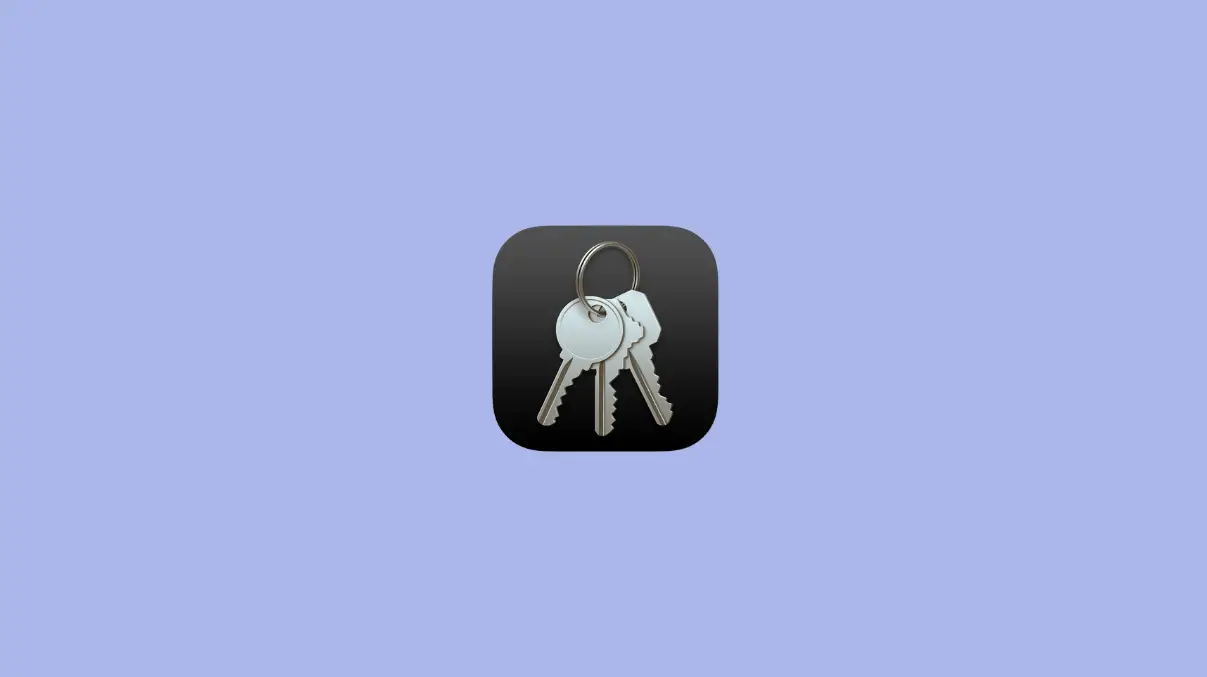Usually this error basically pops up when you change your Mac login password. However, you can fix this problem by:
This error is reported to be faced by users of:
- macOS Catalina
- macOS Big Sur
- macOS Monterey
Turn Off and On Messages App
Bascially CommCenter is responsible for running the Messages app in macOS.
So this problem may be temporary and can be fixed by simply turning Off the Messages app on your Mac and then turning it ON again. Here’s how:
Open Messages App.
In macOS top bar, click on “Messages” and then “Preferences”.
Go to “Accounts” tab.
Now select your account, and uncheck option for “Enable this account”.
Close the Messages app. Check if the problem persists.
If it is fixed, then repeat the above steps again and now tick the option for “Enable this account” to turn the Messages On again.
Change Keychain Password same as Login Password
Sometimes, if your Keychain password is different from login password, you may encounter this error popup in macOS.
So to fix it, it is recommended to set your keychain same as the login password. To do that, follow below steps:
Open Launchpad, and type “Keychain access”.
Click on its icon to open it. In the sidebar on left, click on “Login”.
Now, select “Edit” in top screen in macOS and click on Change Password for Keychain “login” option.
Enter your old password and set the new password same as your login password.
Close the Keychain Access app.
Conclusion
Hopefully, by following above methods, you will be able to solve CommCenter Keychain error in macOS.