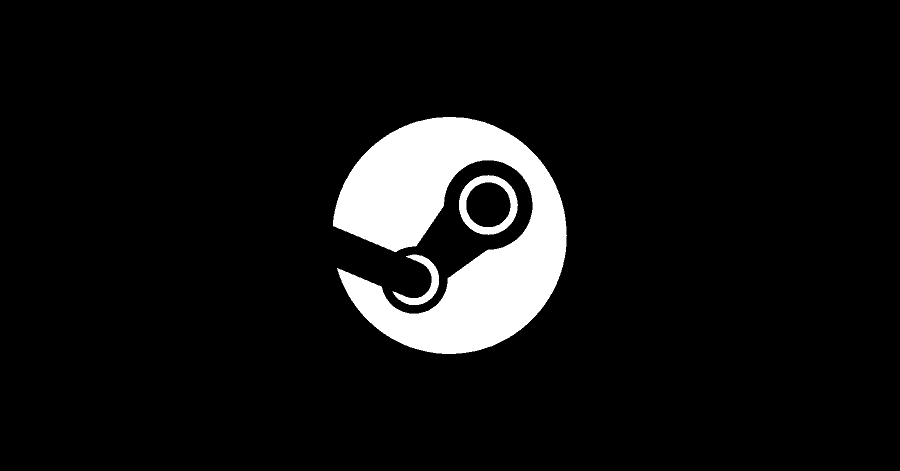Steam Overlay is an awesome feature of Steam. It integrates the Steam’s community, web browser, chat and other similar features which you can seamlessly access at the touch of a button while playing games.
As useful as this feature might be, in some games, disabling it tends to fix issues such as crashing. In some games, it can noticeably increase performance. You can disable Steam overlay for all games, or for specific games. The methods for disabling it are mentioned below:
Method 1. Disabling Steam Overlay Globally:
This will disable Steam Overlay for all games.
- Launch Steam and click on the Steam icon at the top left corner.
- Go to Settings. Access In Game from the left pane.
- Disable the ‘Enable the Steam Overlay while in-game‘.
Note: You can customize other options like the shortcut key for accessing the overlay and its scaling options etc.
Method 2. Disabling Steam Overlay for a Specific Game:
This setting will disable Steam overlay for a specific game only.
- Launch Steam and Access your Library.
- Right-click the game that you want to disable it for, then select ‘Properties‘.
- Make sure to access ‘General‘ from the left pane, then disable ‘Enable the Steam Overlay while in-game‘ option.
To revert these settings to default, you can simply enable the option back on, following the steps mentioned in Method 1.