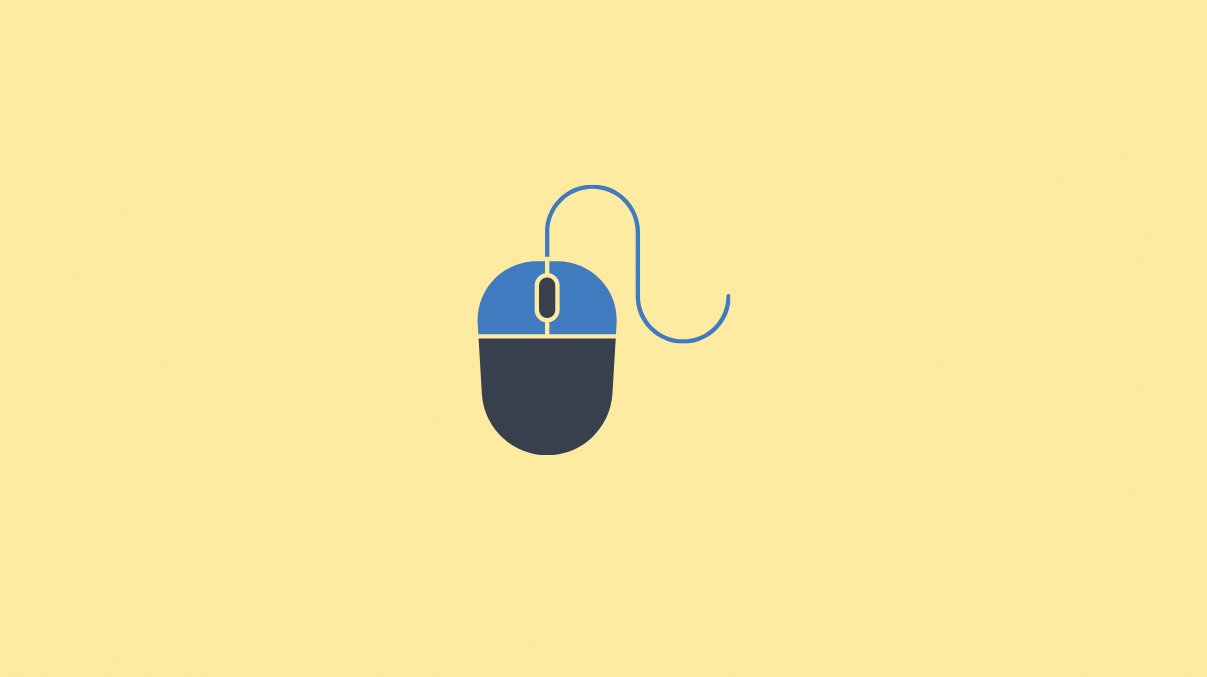You can change the DPI of your Logitech mouse via by either using Logitech G Hub Software, buttons on your mouse, or by using mouse settings in Windows.
Please note that increasing the Mouse’s DPI (Dots Per Inch) increases the pointer’s sensitivity.
So here are the methods you can use to change DPI of your Logitech mouse:
Method # 1: Using Logitech G HUB Software
Download “Logitech G HUB” software from Logitech site: https://www.logitechg.com/en-us/innovation/g-hub.html
Once you have installed and opened the program, select your device and click on the “Sensitivity (DPI) icon“.
You will see the currently selected DPI of your mouse in this tab, as well as the option to customise it.
Adjust the DPI of your mouse to your liking using the yellow-slider provided on the right-side of the screen.
You can also select a button on your mouse to be used to adjust your DPI on the fly. Here’s how you can do this:
While in the same menu, click on the option “Assign These To Your Mouse“. You will see this option to the left-side of this menu.
Select any button on your mouse to be used as “DPI Shift“, from the right-side of the menu.
Now, click on the “DPI Shift” option under the “Mouse” category on the right-side of this menu.
Method # 2: Using Windows Mouse Settings to Change Mouse DPI
If you want to change the DPI of your mouse without any need of a software, follow this method:
Open “Control Panel” via Start menu. Click on “Mouse” in the Control Panel window.
Click on “Pointer Options“.
Under the “Motion” section, use the slider to adjust the DPI of your mouse.
You can enable/disable “Enable pointer precision” feature just below the slider, is entirely up to you. However, it is said that it is not a good feature for gamers having a decent mouse.
Conclusion
If you want to increase the precision and performance of your Logitech mouse, you need to change its DPI by following any of the above methods.