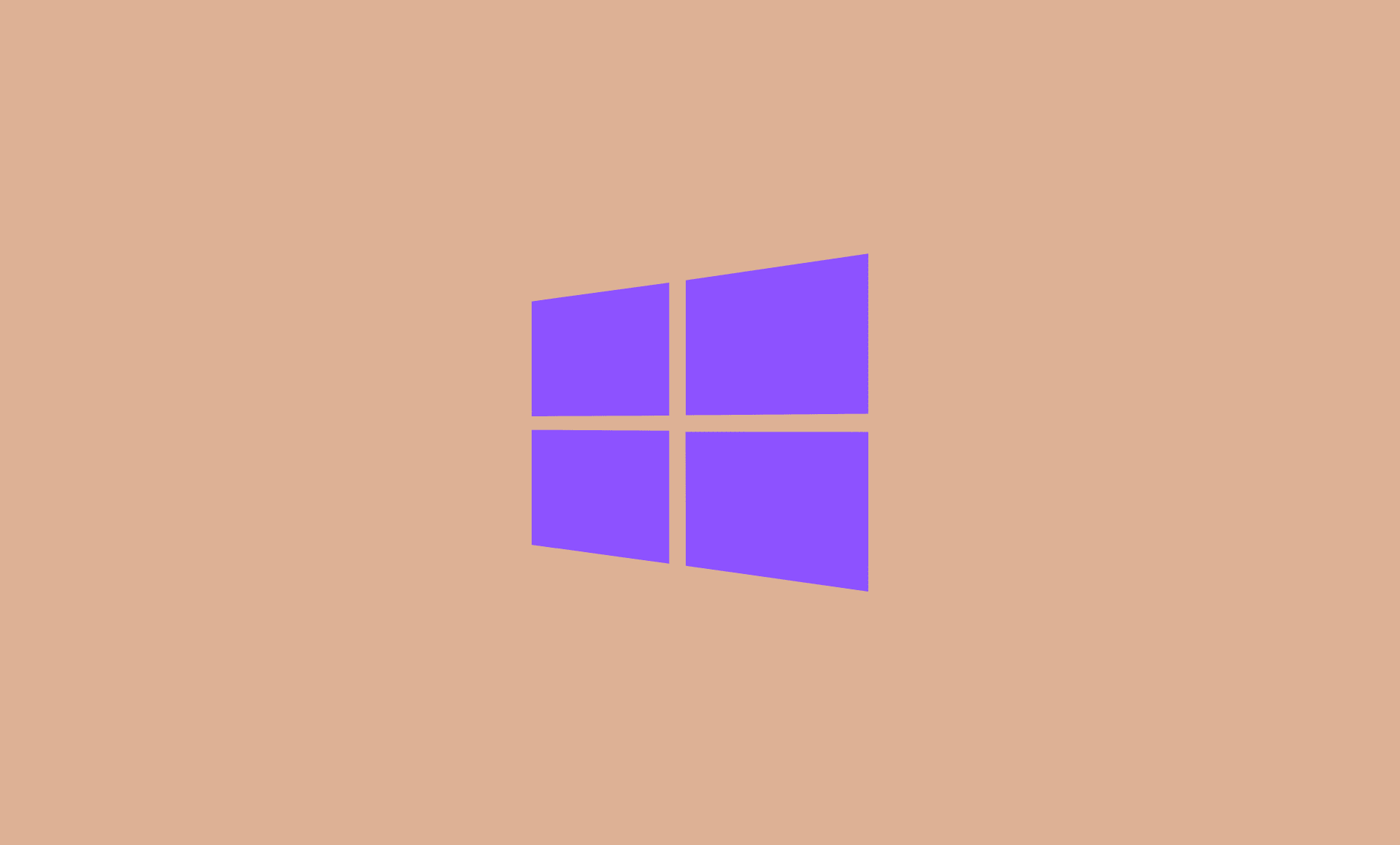Windows 11 does not have any settings that allow users to change the boot screen logo or image. However, thanks to a utility, it is doable.
Here’s how to change the Windows 11 boot screen logo:
If you do not like the change, you can revert back to original boot logo.
Step 1: Download Boot Logo Changer Utility
Download HackBGRT boot logo changer utility from GitHub.
Extract the downloaded .zip file on desktop.
Step 2: Open Execution File in CMD
Open the extracted folder and look for “setup.exe” file there.
Right click it and select “Run as administrator” option from context menu.
Now, a command line prompt will be launched.
Press i key on keyboard to start the execution of utility and open a configuration file in NotePad.
Do not make any changes to the config file and simply close the NotePad.
Step 3: Add Custom Boot Logo Image to MS Paint
After closing NotePad, Windows Paint will be automatically opened on your Windows 11 PC. The paint will have HackBGRT logo.
Paste the image you want to set as boot screen logo on your Windows 11 computer in opened Paint file.
To do that, click on “Paste” button and select “Past from” option.
This will open browse for Window. Select the image that you can want to set as boot screen logo and click on “Open“.
Make sure that the image has black background, as Windows 11 does not support transparent or white background images for boot screen.
Once the image is opened, resize it to fit the required size. Once done, click on “File” and select “Save“.
Close the paint application. Now return back to opened CMD window and press any key to close it.
Reboot your PC to confirm the changes.
How to Restore Default Boot Logo on Windows 11
To restore back to default Windows 11 boot logo, follow these steps:
Open the HackBGRT folder.
Right click “Setup.exe” file there and click on “Run as administrator” option from context menu to open up Command Prompt.
Press “D” key on your keyboard to restore original boot logo. If you want to permanently remove HackBGRT application from your computer, press “R” keyboard key.
There you go folks. You see it is quite easy to replace default boot logo on Windows 11 PC with your favorite image or logo.