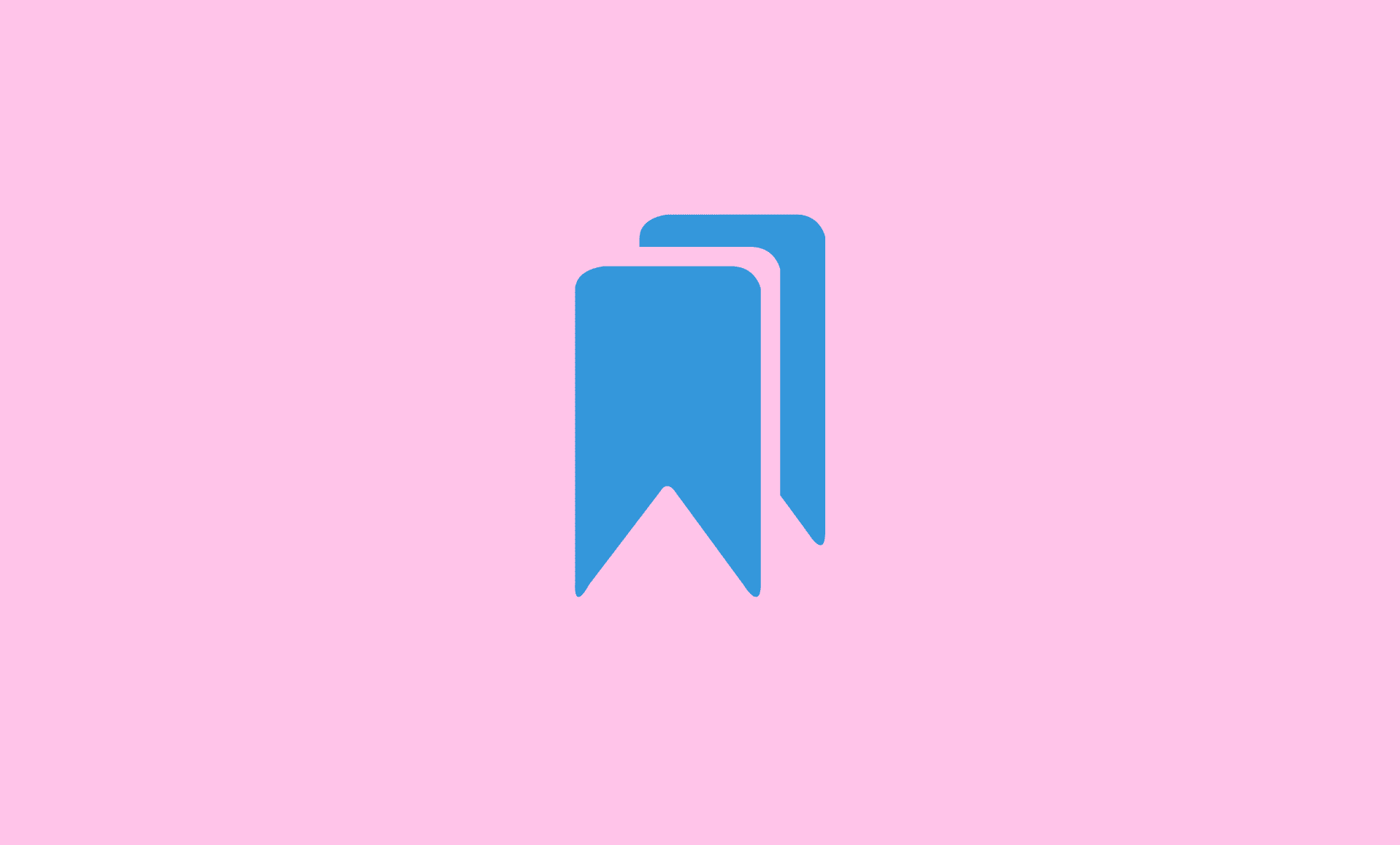I can relate how disappointing it is if your Google Chrome bookmark bar disappears all of sudden.
Well, fortunately, there is a simple solution to show the bookmarks bar back in Chrome.
On Windows:
- Open Google Chrome on your computer.
- Press “CTRL” & “Shift” & “B” key combination.
This will show the bookmark again on Chrome.
On Mac:
- Press “Command” and “Shift” and “B” keys to show the bookmarks bar in Chrome on Mac.
To hide the bookmark bar in Chrome, you need to press the same key combinations as above i.e. “CTRL” & “Shift” & “B” on Windows and “Command” and “Shift” and “B” on Mac.
Reasons for Why Bookmarks Bar Disappears All of Sudden in Chrome
Well, as you have just noticed there are simple key combinations that you can press to show or hide bookmarks bar in Chrome.
So basically, there could be either of the two reasons why it disappeared in your Chrome.
- You accidentally pressed “CTRL” & “Shift” & “B” (“Command” and “Shift” and “B” on Mac) key combination on your Windows computer which hide the bookmark bar.
- You have recently updated Google Chrome to latest version.
The chances of second reason are very rare, so it is probably that you pressed the above key combination during browsing without knowing, which then resulted in bookmark bar disappearance from Chrome.